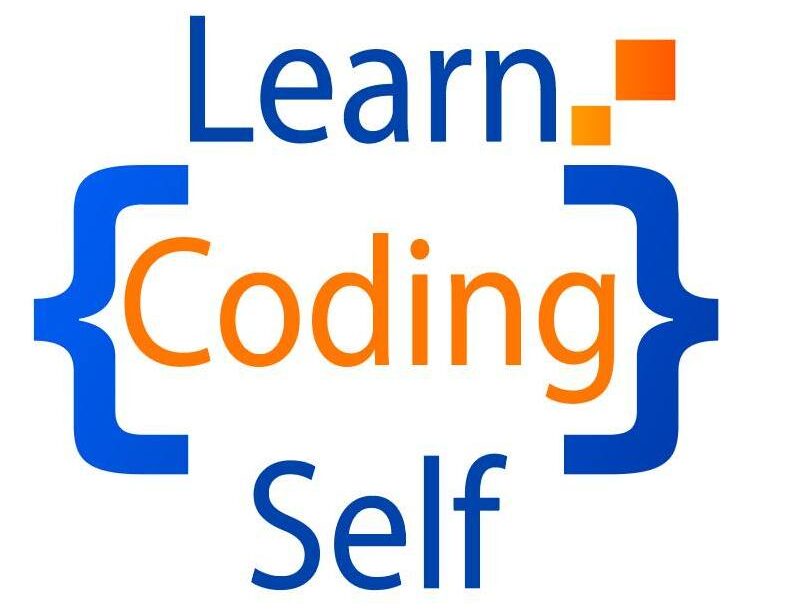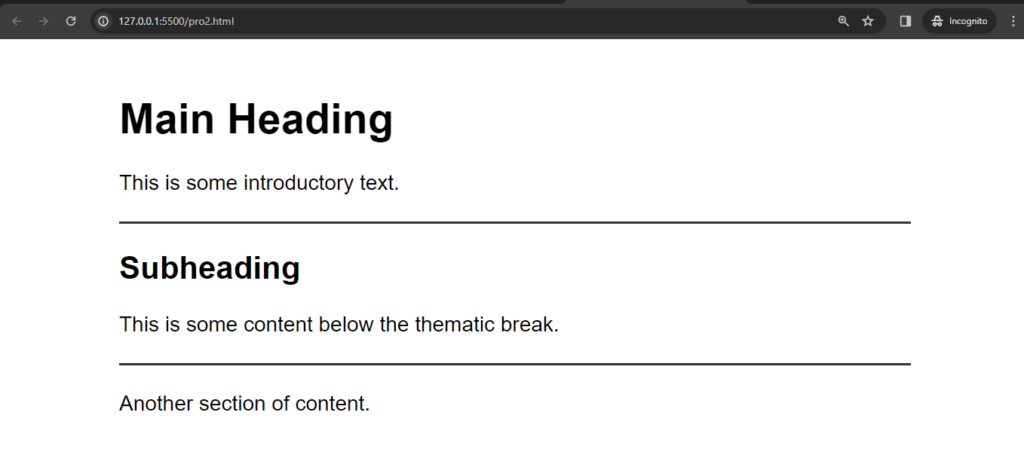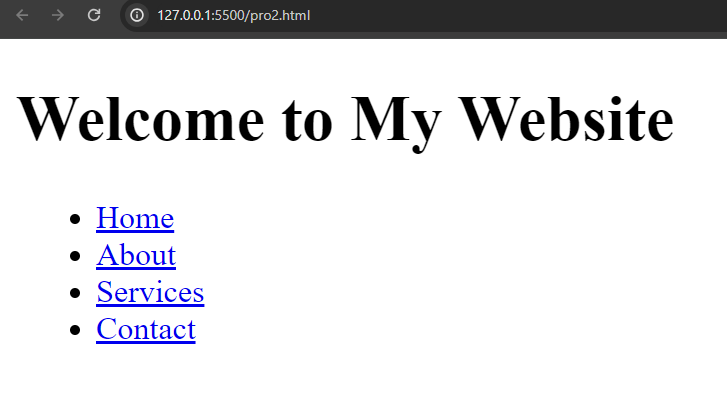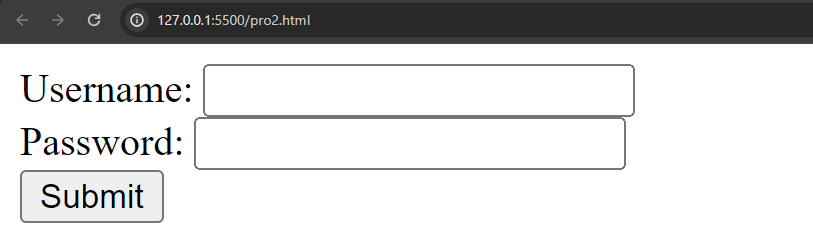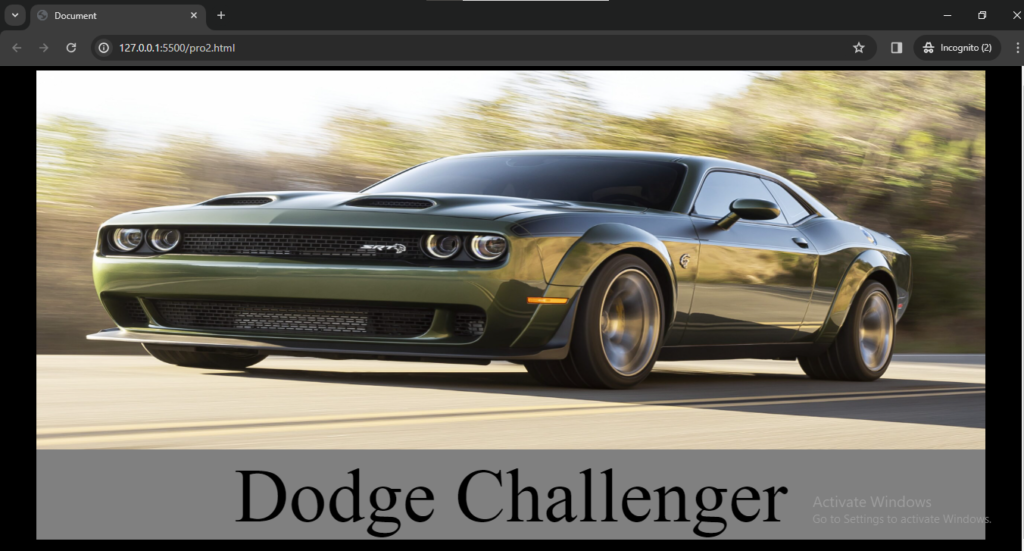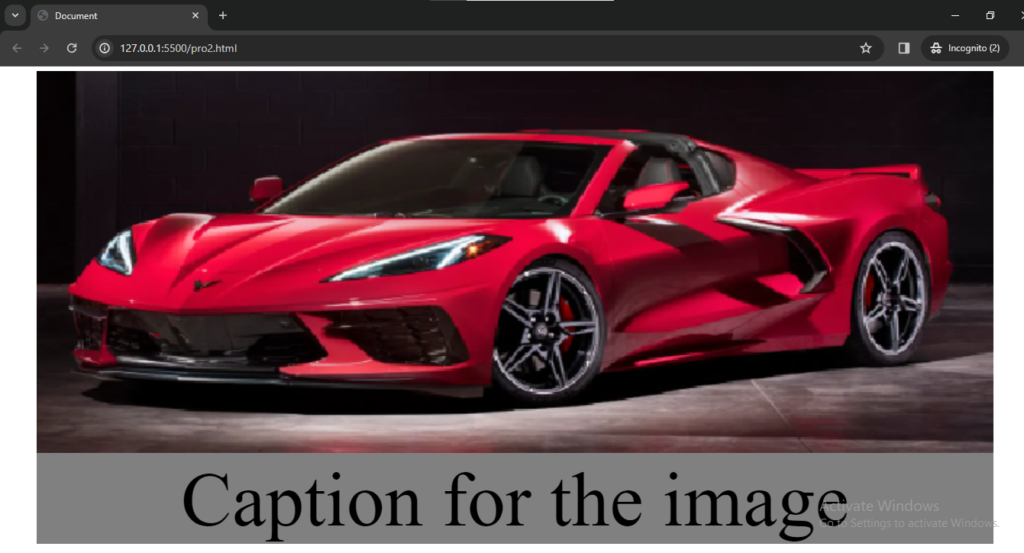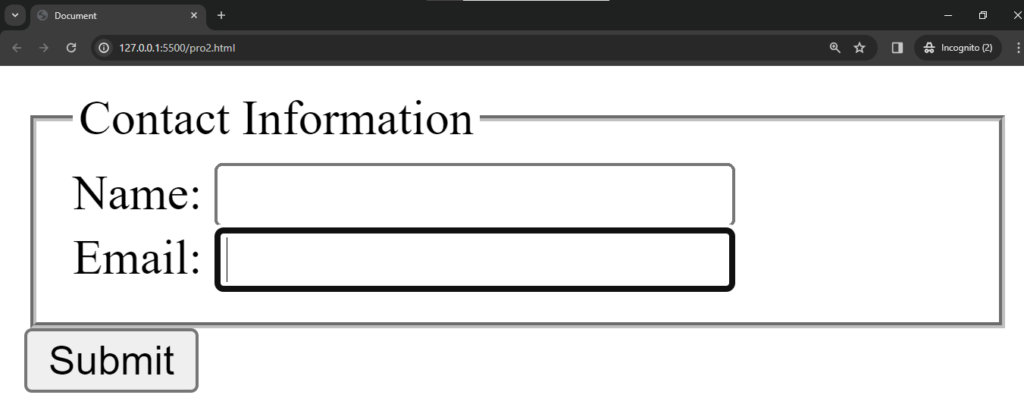Introduction
The <html> element in HTML serves as the root element of an HTML document. It encompasses the entire content of the document and provides the structural foundation for organizing and marking up the content. Here’s a basic example of an HTML document structure:
<!DOCTYPE html>
<html lang="en">
<head>
<meta charset="UTF-8">
<meta name="viewport" content="width=device-width, initial-scale=1.0">
<title>Document</title>
</head>
<body>
<!-- Content of the HTML document goes here -->
</body>
</html>Key points about the <html> element:
- Document Structure: The
<html>element contains all the content of an HTML document, including the<head>and<body>elements. - DOCTYPE Declaration: The
<!DOCTYPE html>declaration at the beginning specifies the HTML version being used. In this case, it’s HTML5. - Language Attribute: The
langattribute in the<html>tag is used to specify the language of the document. It helps browsers and search engines understand the language context. - Head and Body Sections: Inside the
<html>element, you have two main sections:<head>: Contains meta-information about the document, such as character encoding, viewport settings, and the document title.<body>: Contains the main content of the document, including text, images, links, and other elements.
- Character Encoding: The
<meta charset="UTF-8">tag within the<head>section specifies the character encoding used in the document. UTF-8 is widely used and supports a wide range of characters. - Viewport Meta Tag: The
<meta name="viewport" content="width=device-width, initial-scale=1.0">tag in the<head>section is commonly used for responsive design, ensuring the document adapts to different screen sizes. - Title Element: The
<title>element within the<head>section sets the title of the HTML document, which is displayed in the browser’s title bar or tab.
The <html> element is crucial for creating a well-structured HTML document. It defines the overall structure, character encoding, language, and other essential aspects of the document that contribute to its proper interpretation by browsers and other web technologies.